快速上手
本教程引导从空项目开始体验HybridCLR热更新。出于简化起见,只演示BuildTarget为Windows或MacOS Standalone平台的情况。
请在Standalone平台上正确跑通热更新流程后再自行尝试Android、iOS平台的热更新,它们的流程非常相似。
体验目标
- 创建热更新程序集
- 加载热更新程序集,并执行其中热更新代码,打印
Hello, HybridCLR - 修改热更新代码,打印
Hello, World
准备环境
安装Unity
HybridCLR支持Unity 2019-6000的所有LTS版本,如果当前使用的版本不在以下推荐版本中,请参考安装HybridCLR文档。
- 安装 2019.4.40、2020.3.26+、 2021.3.0+、2022.3.0+、6000.0.0+ 中任一版本
- 根据你所用的操作系统,安装过程中选择模块时,必须选中
Windows Build Support(IL2CPP)或Mac Build Support(IL2CPP)。
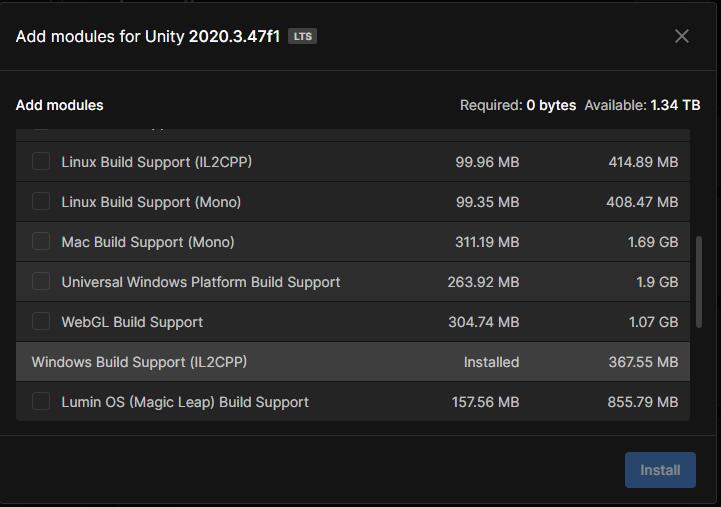
安装IDE及相关编译环境
- Windows
- Win下需要安装
visual studio 2019或更高版本。安装时至少要包含使用Unity的游戏开发和使用c++的游戏开发组件。 - 安装git
- Win下需要安装
- Mac
- 要求MacOS版本 >= 12,xcode版本 >= 13,例如
xcode 13.4.1, macos 12.4。 - 安装 git
- 要求MacOS版本 >= 12,xcode版本 >= 13,例如
安装HybridCLR
安装 com.code-philosophy.hybridclr 包
主菜单中点击Windows/Package Manager打开包管理器。如下图所示点击Add package from git URL...,填入https://gitee.com/focus-creative-games/hybridclr_unity.git或https://github.com/focus-creative-games/hybridclr_unity.git。
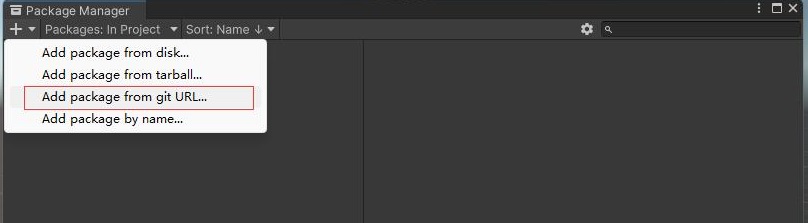
不熟悉从url安装package的请看install from giturl。
由于国内网络原因,在unity中可能遇到网络异常而无法安装。你可以先把 com.code-philosophy.hybridclr clone或者下载到本地,将文件夹改名为com.code-philosophy.hybridclr,直接移动到项目的Packages目录下即可。
初始化 com.code-philosophy.hybridclr
打开菜单HybridCLR/Installer..., 点击安装按钮进行安装。 耐心等待30s左右,安装完成后会在最后打印 安装成功日志。
初始化Unity热更新项目
从零开始构造热更新项目的过程较冗长,项目结构及资源及代码均可参考hybridclr_trial项目,其仓库地址为 github 或 gitee。
创建项目
创建空的Unity项目。
创建ConsoleToScreen.cs脚本
这个脚本对于演示热更新没有直接作用。它可以打印日志到屏幕上,方便定位错误。
创建 Assets/ConsoleToScreen.cs 脚本类,代码如下:
using System;
using System.Collections;
using System.Collections.Generic;
using UnityEngine;
public class ConsoleToScreen : MonoBehaviour
{
const int maxLines = 50;
const int maxLineLength = 120;
private string _logStr = "";
private readonly List<string> _lines = new List<string>();
public int fontSize = 15;
void OnEnable() { Application.logMessageReceived += Log; }
void OnDisable() { Application.logMessageReceived -= Log; }
public void Log(string logString, string stackTrace, LogType type)
{
foreach (var line in logString.Split('\n'))
{
if (line.Length <= maxLineLength)
{
_lines.Add(line);
continue;
}
var lineCount = line.Length / maxLineLength + 1;
for (int i = 0; i < lineCount; i++)
{
if ((i + 1) * maxLineLength <= line.Length)
{
_lines.Add(line.Substring(i * maxLineLength, maxLineLength));
}
else
{
_lines.Add(line.Substring(i * maxLineLength, line.Length - i * maxLineLength));
}
}
}
if (_lines.Count > maxLines)
{
_lines.RemoveRange(0, _lines.Count - maxLines);
}
_logStr = string.Join("\n", _lines);
}
void OnGUI()
{
GUI.matrix = Matrix4x4.TRS(Vector3.zero, Quaternion.identity,
new Vector3(Screen.width / 1200.0f, Screen.height / 800.0f, 1.0f));
GUI.Label(new Rect(10, 10, 800, 370), _logStr, new GUIStyle() { fontSize = Math.Max(10, fontSize) });
}
}
创建主场景
- 创建默认初始场景 main.scene
- 场景中创建一个空GameObject,将ConsoleToScreen挂到上面
- 在
Build Settings中添加main场景到打包场景列表
创建 HotUpdate 热更新模块
- 创建
Assets/HotUpdate目录 - 在目录下 右键
Create/Assembly Definition,创建一个名为HotUpdate的程序集模块提示如果你们项目把Assembly-CSharp作为AOT程序集,强烈建议关闭热更新程序集的
auto reference选项。因为Assembly-CSharp是最顶层assembly,开启此选项后会自动引用剩余所有assembly,包括热更新程序集,很容易就出现失误引用热更新程序集导致打包失败的情况。
配置HybridCLR
配置HybridCLR
打开菜单 HybridCLR/Settings, 在Hot Update Assemblies配置项中添加HotUpdate程序集,如下图:
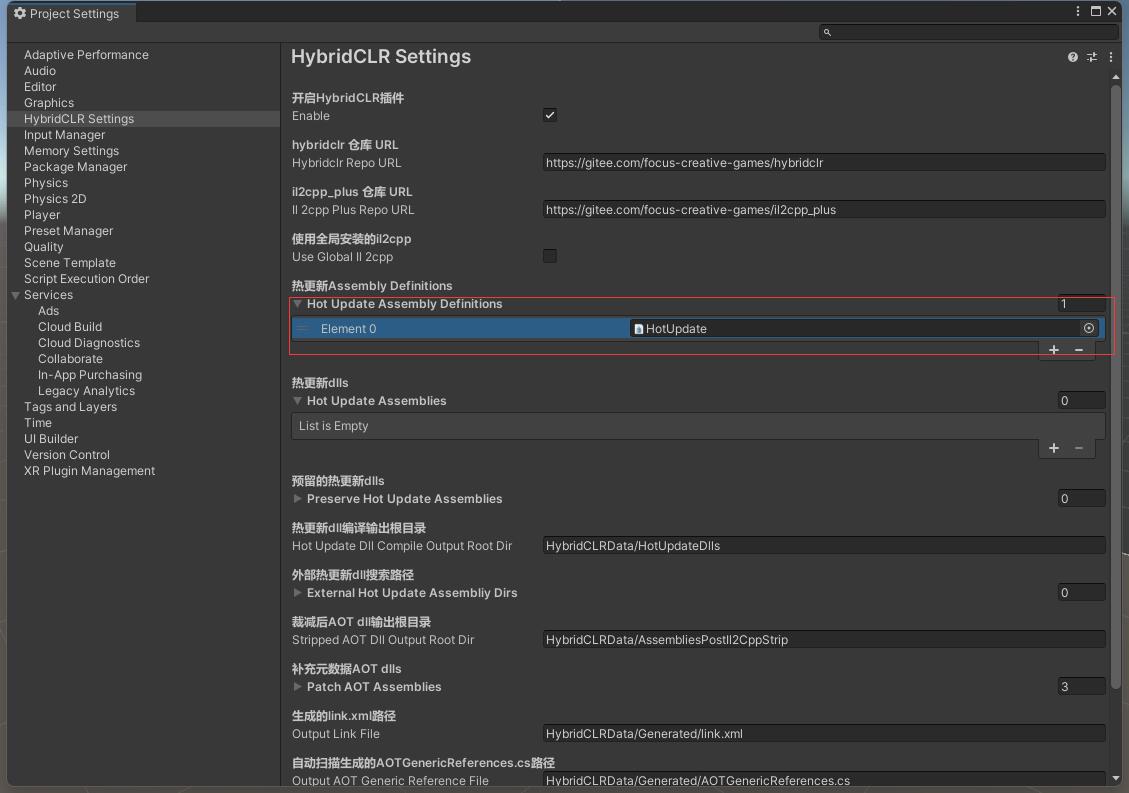
配置PlayerSettings
- 如果你用的hybridclr包低于v4.0.0版本,需要关闭增量式GC(Use Incremental GC) 选项
Scripting Backend切换为IL2CPPApi Compatability Level切换为.Net 4.x(Unity 2019-2020) 或.Net Framework(Unity 2021+)
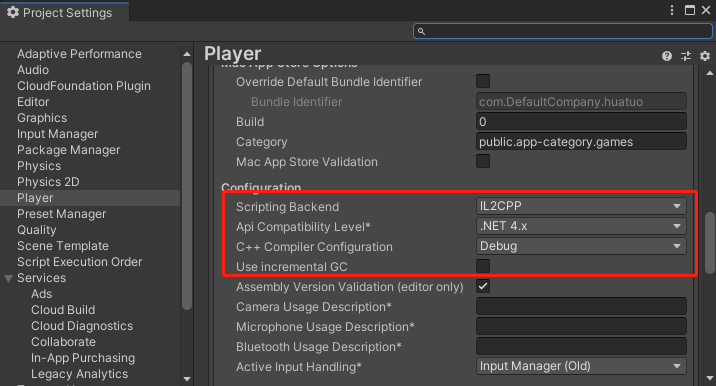
创建热更新脚本
创建 Assets/HotUpdate/Hello.cs 文件,代码内容如下
using System.Collections;
using UnityEngine;
public class Hello
{
public static void Run()
{
Debug.Log("Hello, HybridCLR");
}
}
你可能会关心热更新部分的代码会不会像其他方案那样对C#语法有限制。HybridCLR是近乎完备的实现,对热更新代码几乎没有限制。极少数的例外可以查看不支持的特性。
加载热更新程序集
为了简化演示,我们不通过http服务器下载HotUpdate.dll,而是直接将HotUpdate.dll放到StreamingAssets目录下。
HybridCLR是原生运行时实现,因此调用Assembly Assembly.Load(byte[])即可加载热更新程序集。
创建Assets/LoadDll.cs脚本,然后在main场景中创建一个GameObject对象,挂载LoadDll脚本。
using HybridCLR;
using System;
using System.Collections;
using System.Collections.Generic;
using System.IO;
using System.Linq;
using System.Reflection;
using System.Threading.Tasks;
using UnityEngine;
using UnityEngine.Networking;
public class LoadDll : MonoBehaviour
{
void Start()
{
// Editor环境下,HotUpdate.dll.bytes已经被自动加载,不需要加载,重复加载反而会出问题。
#if !UNITY_EDITOR
Assembly hotUpdateAss = Assembly.Load(File.ReadAllBytes($"{Application.streamingAssetsPath}/HotUpdate.dll.bytes"));
#else
// Editor下无需加载,直接查找获得HotUpdate程序集
Assembly hotUpdateAss = System.AppDomain.CurrentDomain.GetAssemblies().First(a => a.GetName().Name == "HotUpdate");
#endif
}
}
调用热更新代码
显然,主工程不能直接引用热更新代码。有多种方式可以从主工程调用热更新程序集中的代码,这里通过反射来调用热更新代码。
在LoadDll.Start函数后面添加反射调用代码,最终代码如下:
void Start()
{
// Editor环境下,HotUpdate.dll.bytes已经被自动加载,不需要加载,重复加载反而会出问题。
#if !UNITY_EDITOR
Assembly hotUpdateAss = Assembly.Load(File.ReadAllBytes($"{Application.streamingAssetsPath}/HotUpdate.dll.bytes"));
#else
// Editor下无需加载,直接查找获得HotUpdate程序集
Assembly hotUpdateAss = System.AppDomain.CurrentDomain.GetAssemblies().First(a => a.GetName().Name == "HotUpdate");
#endif
Type type = hotUpdateAss.GetType("Hello");
type.GetMethod("Run").Invoke(null, null);
}
至此,完成整个热更新工程的创建工作!!!
Editor中试运行
运行main场景,屏幕上会显示 'Hello,HybridCLR',表示代码工作正常。
打包运行
- 运行菜单
HybridCLR/Generate/All进行必要的生成操作。这一步不可遗漏!!! - 将
{proj}/HybridCLRData/HotUpdateDlls/StandaloneWindows64(MacOS下为StandaloneMacXxx)目录下的HotUpdate.dll复制到Assets/StreamingAssets/HotUpdate.dll.bytes,注意,要加.bytes后缀!!! - 打开
Build Settings对话框,点击Build And Run,打包并且运行热更新示例工程。
如果打包成功,并且屏幕上显示 'Hello,HybridCLR',表示热更新代码被顺利执行!
测试热更新
- 修改
Assets/HotUpdate/Hello.cs的Run函数中Debug.Log("Hello, HybridCLR");代码,改成Debug.Log("Hello, World");。 - 运行菜单命令
HybridCLR/CompileDll/ActiveBulidTarget重新编译热更新代码。 - 将
{proj}/HybridCLRData/HotUpdateDlls/StandaloneWindows64(MacOS下为StandaloneMacXxx)目录下的HotUpdate.dll复制为刚才的打包输出目录的XXX_Data/StreamingAssets/HotUpdate.dll.bytes。 - 重新运行程序,会发现屏幕中显示
Hello, World,表示热更新代码生效了!
至此完成热更新体验!!!