User Manual
Installation
- Extract hybridclr_unity.zip and place it in the project Packages directory, rename it to com.code-philosophy.hybridclr
- Extract the corresponding
il2cpp_plus-{version}.zipaccording to your Unity version - Extract
hybridclr.zip - Place the hybridclr directory from the extracted
hybridclr.zipinto the libil2cpp directory from the extractedil2cpp-{version}.zip - Open
HybridCLR/Installer, enable theCopy libil2cpp from localoption, select the libil2cpp directory you just extracted, and perform the installation - According to your Unity version:
- If 6000.x.y or 2023.x.y,
- First install Unity 2022.3.60f1
- Copy the
2022.3.60f1\Editor\Data\il2cpp\build\deploydirectory as{proj}\HybridCLRData\LocalIl2CppData-WindowsEditor\il2cpp\build\deploy\deploy-2022 - Replace
{proj}\HybridCLRData\LocalIl2CppData-WindowsEditor\il2cpp\build\deploy\deploy-2022\Unity.IL2CPP.dllwith theModifiedDlls\2022.3.60f1\Unity.IL2CPP.dllfile
- If 2022.3.x or 2021.3.x, replace
{proj}\HybridCLRData\LocalIl2CppData-WindowsEditor\il2cpp\build\deploy\Unity.IL2CPP.dllwith theModifiedDlls\{verions}\Unity.IL2CPP.dllfile - If 2020.3.x, replace
{proj}\HybridCLRData\LocalIl2CppData-WindowsEditor\il2cpp\build\deploy\netcoreapp3.1\Unity.IL2CPP.dllwith theModifiedDlls\{verions}\Unity.IL2CPP.dllfile - If 2019.4.x, no action needed as it's automatically copied during the Install process
- If 6000.x.y or 2023.x.y,
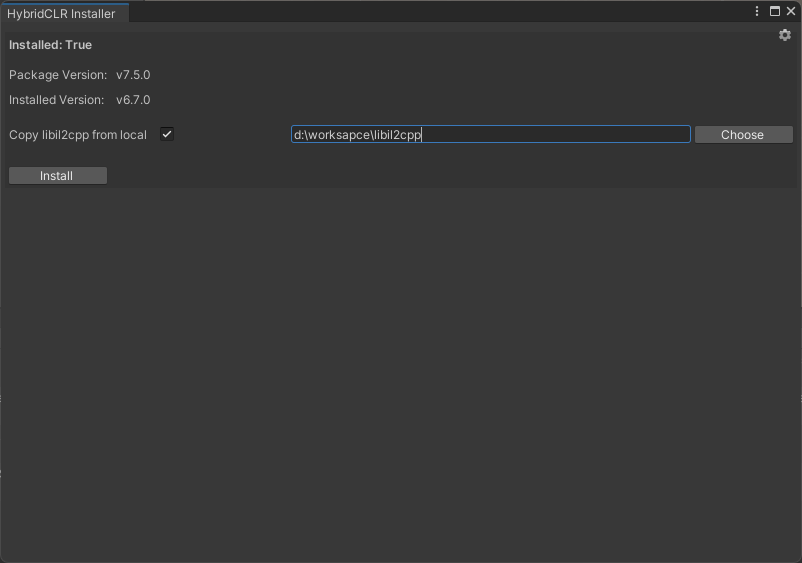
Configuration
Configure PlayerSettings
- Switch
Scripting BackendtoIL2CPP - Switch
Api Compatability Levelto.Net 4.x(Unity 2019-2020) or.Net Framework(Unity 2021+)
Enable Incremental GC
Simply enable the use incremental GC option in Player Settings, no settings required for HybridCLR.
Enable Full Generic Sharing
- 2020 version doesn't support full generic sharing
- 2021 version needs to set IL2CPP Code Generation option to
faster(smaller) - 2022 version has full generic sharing enabled by default and cannot be disabled. If you set IL2CPP Code Generation option to
faster(smaller), it can further reduce package size.
Enable and Disable Standard Instruction Optimization
Standard optimization is enabled by default. You can actively control enabling or disabling this feature through the RuntimeApi.EnableTransformOptimization function.
Standard instruction optimization and advanced instruction optimization are completely independent and mutually exclusive features. For each interpreted function, you can only choose to use one of them or not use them at all.
Configure HybridCLR
Same as the community version, click the HybridCLR/Settings menu to open the configuration dialog.
| Field | Description | |
|---|---|---|
| differentialHybridAssemblies | DHE assembly list. Add assembly names that need differential hybrid execution to this list, such as HotUpdate. The same assembly cannot be added simultaneously to both differentialHybridAssemblies and hotUpdateAssemblies lists. |
Reserve All DHE Assemblies in link.xml
For user's own code like Assembly-CSharp, il2cpp generally doesn't strip it. But for third-party assemblies added directly to Unity as dll files, if not all are reserved, these dlls will be stripped during packaging, which will cause massive changes when generating dhao files, which is obviously not what we expect.
Add configurations like <assembly fullname="YourExternDll" preserve="all"/> for all your dhe assemblies in Assets/link.xml (or other custom link.xml).
Configure Function Injection Strategy
In most projects, the default full injection strategy has negligible performance impact. As long as there are no performance issues, you don't need to and shouldn't care about this configuration.
To avoid indirect dirty function contamination (i.e., function A calls function B, if B changes, A will also be marked as changed), by default a small section of check and jump code is injected at the beginning of all functions. Although it's a very simple if (method->isInterpterImpl) statement, for short functions like int Age {get; set;}, this insertion may cause observable performance degradation (even up to 10%).
Function injection strategy is used to optimize this situation. For short functions that won't change, configuring them as non-injected can improve performance. See the InjectRules document for details.
Fill in the injection strategy file path in the InjectRuleFiles field in HybridCLR Settings. The file's relative path is the project root directory (such as Assets/InjectRules/DefaultInjectRules.xml).
Unsupported Features
- Does not support enabling the
script debuggingbuild option