Install
Install a compatible Unity version
Any version of 2019.4.x, 2020.3.x, 2021.3.x, 2022.3.x or 6000.x.y is supported. It is recommended to install versions 2019.4.40, 2020.3.26+, 2021.3.x, 2022.3.x and 6000.x.y .
If your version is 2019.4.0-2019.4.39, Need to switch to 2019.4.40 to complete HybridCLR installation, and then switch back to the current version.
If your version is 2020.3.0-2020.3.25, after completing the installation in Installer, copy 2020.3.x/Editor/Data/il2cpp/external from the installation directory of any version 2020.3.26+ to replace
{project}/HybridCLRData/LocalIl2CppData-{platform}/il2cpp/external.
According to the target platform you packaged, select the necessary modules during the installation process. If you package Android or iOS, just select the corresponding module directly. If you want to package Standalone, you must additionally select Windows Build Support(IL2CPP) or Mac Build Support(IL2CPP).
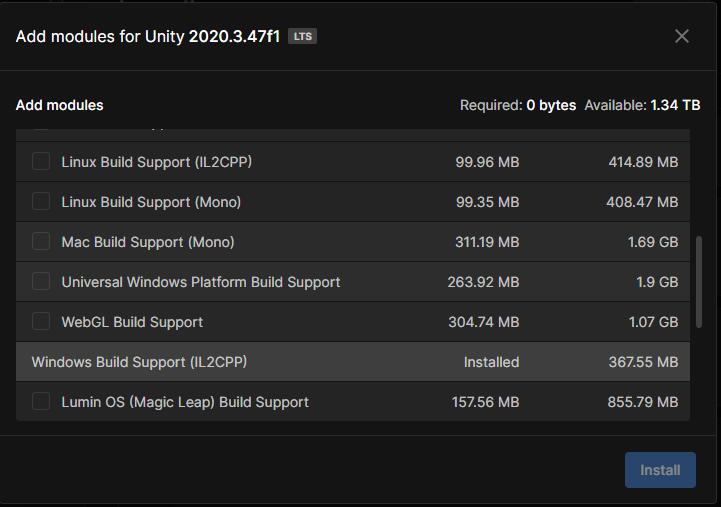
Install IDE and related tools
- Windows
- Under Win, you need to install
visual studio 2019or later. The installation must include at least theGame Development with UnityandGame Development with C++components. - install git
- Under Win, you need to install
- Mac
- Requires MacOS version >= 12, xcode version >= 13, for example
xcode 13.4.1, macos 12.4. - install git
- install cmake
- Requires MacOS version >= 12, xcode version >= 13, for example
Select com.code-philosophy.hybridclr version
The package name before v3.0.0 is com.focus-creative-games.hybridclr_unity.
The v3.x.y and v4.x.y series versions have removed support for Unity 2019, but starting from the v5.0.0 version, support for Unity 2019 has been restored, and support for source code Form packaging for iOS.
Developers using the 2019 version are strongly recommended to choose the latest v8.x.y version.
These versions have been verified by a large number of online projects and are already very stable. There is no need to worry about which one is better. Generally speaking, the newer version has more bugs fixed, more optimizations, and a better user experience.
Install the com.code-philosophy.hybridclr package
The warehouse address is github, and the domestic fast mirror warehouse is gitee .
There are three installation methods:
- Install from git url using Package Manager
- Install from openupm using Package Manager
- local installation
Install from git url
Click Windows/Package Manager in the main menu to open the package manager. Click Add package from git URL... as shown below, fill in https://gitee.com/focus-creative-games/hybridclr_unity.git or https://github.com/focus-creative -games/hybridclr_unity.git.
- The main branch address is
https://gitee.com/focus-creative-games/hybridclr_unity.git - Other tag version addresses are
https://gitee.com/focus-creative-games/hybridclr_unity.git#{tag}
If you want to install a certain branch or tag version, please add #{tag} after the address, such as https://gitee.com/focus-creative-games/hybridclr_unity.git#v3.0.1.
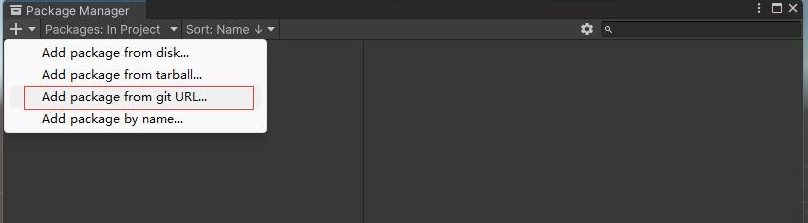
If you are not familiar with installing packages from url, please see install from giturl.
Install from openupm
openump address com.focus-creative-games.hybridclr_unity.
For the specific installation method, please open this link and view the detailed installation instructions on the page.
Install from local files
After cloning the warehouse locally, rename the directory to com.code-philosophy.hybridclr (for versions before v3.0.0, please use com.focus-creative-games.hybridclr_unity), and then directly move to the Packages directory of the project. Can.
Update com.code-philosophy.hybridclr
After updating com.code-philosophy.hybridclr, you need to re-run HybridCLR/Installer.
Initialize HybridCLR
In order to reduce the size of the package itself, some files need to be copied from the Unity Editor installation directory. Therefore, after installing the plug-in, an additional initialization process is required.
Click the menu HybridCLR/Installer... to pop up the installation interface.
The branch or tag compatible with hybridclr and il2cpp_plus corresponding to the current package version has been configured in the Data~/hybridclr_version.json file in com.code-philosophy.hybridclr.
The Installer will install the version specified in the configuration, and no longer supports customizing the version to be installed.
The configuration looks like this:
{
"versions": [
{
"unity_version": "2019",
"hybridclr" : { "branch": "v2.0.1"},
"il2cpp_plus": { "branch": "v2019-2.0.1"}
},
{
"unity_version": "2020",
"hybridclr" : { "branch": "v2.0.1"},
"il2cpp_plus": { "branch": "v2020-2.0.1"}
},
{
"unity_version": "2021",
"hybridclr" : { "branch": "v2.0.1"},
"il2cpp_plus": { "branch": "v2021-2.0.1"}
}
]
}
If you must install other versions of hybridclr or il2cpp_plus, modify the branch in the configuration file to be the target branch or tag.
In most cases, just click Install to download and install from the remote repository by default. After the installation is successful, the console will print the installation successful log. As shown below.
From version 2.3.1 onwards, it supports copying and installing directly from the libil2cpp directory that contains hybridclr made locally. If your network is not good, or git is not installed and you cannot download and install remotely from the warehouse, you can first il2cpp_plus and [hybridclr](https:/ /github.com/focus-creative-games/hybridclr) is downloaded to the local, and then according to the document in the Installation Principle section below, the libil2cpp directory containing hybridclr is merged from these two warehouses, and then installed in Installer Enable Copy libil2cpp from local option in the interface, select the libil2cpp directory you made, and click Install to execute the installation. As shown below.
Since the installation process needs to pull the hybridclr and il2cpp_plus warehouses, it may fail due to network failures. If
HybridCLRData/hybridclr_repo or HybridCLRData/il2cpp_plus_repo is empty when finding failed, please try again.
The most common cause of failure is that git is not installed, or UnityEditor and UnityHub have not been restarted after installing git. If you are sure that git is installed and git can indeed be run in cmd, try restarting the computer.
If the automated installation cannot be completed due to various special reasons, please refer to the following Installation Principle to manually simulate the entire installation process.
Special handling after installation
WebGL Platform
Local installation has been supported since Unity 2021.3.4+ and 2022.3.0+ versions, and the WebGL platform construction process is exactly the same as other platforms.
Due to Unity's own reasons, if the Unity version used is lower than 2021.3.4, the WebGL platform must be installed globally. Please consult the Global Installation documentation in the following section.
Unity 2019
In order to support 2019, the source code generated by il2cpp needs to be modified, so we modified the 2019 version of the il2cpp tool. Therefore, there is an additional step in the Installer installation process: copy {package}/Data~/ModifiedUnityAssemblies/2019.4.40/Unity.IL2CPP.dll to {project}/HybridCLRData/LocalIl2CppData/il2cpp/build/deploy/net471 /Unity.IL2CPP.dll
Note that this operation is automatically completed when the Installer is installed, no manual operation is required.
For developers using the 2019.4.0-2019.4.39 version, please switch to the 2019.4.40 version to complete the installation, and then switch back to your current version.
Using HybridCLR in non-compatible versions of Unity
Since we haven't fully tested all Unity versions, in fact, some Unity versions that are not in the supported list may also be able to use HybridCLR normally. The installation method is as follows:
- Find a version in the support list that is closest to your version, for example, if your version number is 2021.2.20, then the latest version from you is 2021.3.0.
- First switch your Unity project to this latest supported version, install HybridCLR.
- Switch back to your Unity version.
- Try to package, if it can run smoothly, it means that HybridCLR supports your version, if there is a problem, then upgrade the version.
If you must use this version, you can contact us for Business Technical Support.
How HybridCLR/Installer works
This section is just an introduction to the principle. The operation of installing libil2cpp has been completed by the installer, and you do not need to do it manually.
The HybridCLR installation process mainly includes these parts:
- Make libil2cpp that supports hot update
- Install locally or globally to make the new version of libil2cpp take effect
- Minor improvements to the Unity Editor
Replace libil2cpp code
The original libil2cpp code is AOT runtime and needs to be replaced with the modified libil2cpp to support hot updates. The modified libil2cpp consists of two parts
- il2cpp_plus
- hybridclr
The il2cpp_plus repository is a slightly modified version of the original libil2cpp to support dynamic register metadata (changed hundreds of lines of code). This repository is highly comparable to the original libil2cpp code resemblance. hybridclr is the core code of the interpreter, including metadata loading, code transform (compilation), and code interpretation and execution.
As shown in the figure below, merge the il2cpp_plus/libil2cpp directory with the hybridclr/hybridclr directory to create the final libil2cpp that supports hot updates.
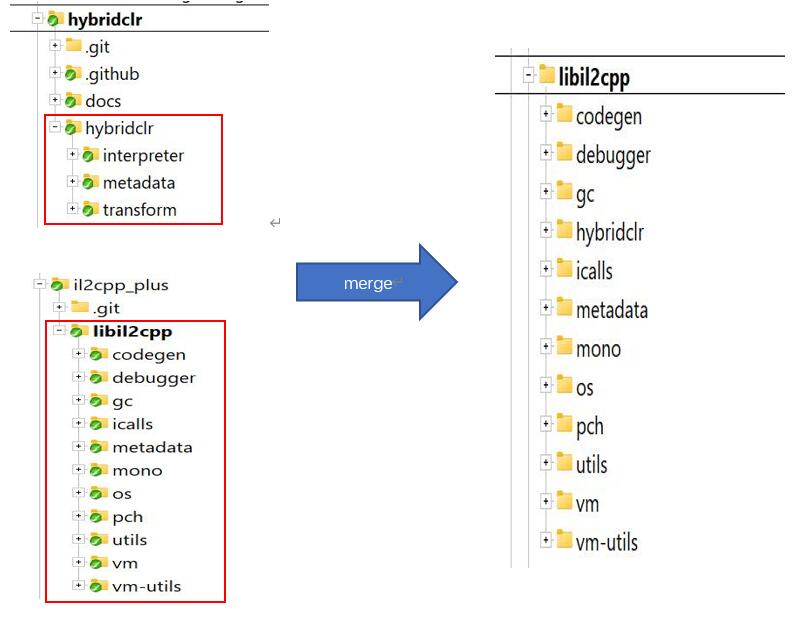
Local installation
Unity allows you to use the environment variable UNITY_IL2CPP_PATH to customize the location of il2cpp, so you can create an il2cpp directory locally in the project, replace the libil2cpp directory under the il2cpp directory with the modified libil2cpp,
Then point the UNITY_IL2CPP_PATH environment variable to this directory. The general process is as follows:
- Copy the il2cpp directory from the Editor installation directory to
{project}/HybridCLRData/LocalIl2CppData-{platform}/il2cpp - Create the final libil2cpp directory from the clone il2cpp_plus and hybridclr repositories
- Replace
{project}/HybridCLRData/LocalIl2CppData-{platform}/il2cpp/libil2cppwith the final libil2cpp directory - Copy the
MonoBleedingEdgedirectory from the Editor installation directory to{project}/HybridCLRData/LocalIl2CppData-{platform}/MonoBleedingEdge - Other processing. For the 2019 version, copy
{package}/Data~/ModifiedUnityAssemblies/2019.4.40/Unity.IL2CPP.dllto{project}/HybridCLRData/LocalIl2CppData/il2cpp/build/deploy/net471/Unity.IL2CPP.dll
Create the upper-level LocalIl2CppData-{platform} directory instead of only creating il2cpp because it is found that only specifying the location of the il2cpp directory is not enough. When packaging, Unity implicitly assumes that il2cpp has a MonoBleedingEdge directory at the same level, so the upper level is created directory, copy both the il2cpp and MonoBleedingEdge directories.
Because the il2cpp directory that comes with Editor on different platforms is slightly different, LocalIl2CppData needs to distinguish the platform.
Global installation
Global installation needs to replace (or link) the libil2cpp directory of the Editor installation directory ({editor}/Data/il2cpp/libil2cpp under Win, similar to Mac) with the modified libil2cpp, and additionally replace some modified files (for example, 2019 also needs to be modified Unity.IL2CPP.dll). There are several flaws:
- Due to directory permissions, auto-completion may not be possible
- Will affect other projects that don't use hybridclr
- The
HybridCLR/Generate/xxxxoperation needs to modify the files in the libil2cpp directory, which may fail due to directory permissions.
After completing the installation using HybridCLR/Installer, enable the useGlobalIl2Cpp option in HybridCLR/Settings to start the global installation, and the environment variable UNITY_IL2CPP_PATH will be cleared.
If you use the replacement directory for global installation, and your com.code-philosophy.hybridclr version >= 2.1.0, please run HybridCLR/Generate/Il2cppDef before overriding libil2cpp for the first time (Only this time, it is no longer needed later, unless you switch the project Unity version) to generate the correct version macro, and then overwrite the original libil2cpp directory. Symbolic link installation method or com.code-philosophy.hybridclr version lower than 2.1.0 does not need to perform this operation, just overwrite the original libil2cpp directory.
Due to permissions, even if it is installed globally, the Generate/xxx command modifies the files under the local {project}/HybridCLRData/LocalIl2CppData-{platform}/il2cpp/libil2cpp. Please overwrite the local libil2cpp directory with the global installation directory after each generate.
It is very troublesome to replace the libil2cpp directory every time. It is recommended to link the libil2cpp directory of the installation directory to the local libil2cpp directory. Methods as below:
- Windows platform. Open the command line window with administrator privileges, delete or rename the original libil2cpp, and then run
mklink /D "<libil2cpp directory path of Editor installation directory>" "{project}/HybridCLRData/LocalIl2CppData-{platform}/il2cpp/libil2cpp". - Linux or Mac platform. Open the command line window with administrator privileges, delete or rename the original libil2cpp, and then run
ln -s "{project}/HybridCLRData/LocalIl2CppData-{platform}/il2cpp/libil2cpp" "<libil2cpp directory path of Editor installation directory>".
For the 2019 version replace Unity.IL2CPP.dll, also use a method similar to the above replacement or soft link.
Precautions
Due to Unity's caching mechanism, after updating HybridCLR, be sure to clear the Library\Il2cppBuildCache directory, otherwise the latest code will not be used when packaging. If you use Installer to automatically install or update HybridCLR, it will automatically clear these directories without any additional action on your part.