Publish WebGL Platform
Due to the particularity of the WebGL platform, a separate document introduces how to release the WebGL platform. This document is published on the hybridclr_trial project (github gitee ) process.
Starting from Unity 2021.3.4+ and 2022.3.0+ versions, global installation is no longer required, that is, the construction process of the webgl platform is exactly the same as other platforms.
version used
The release process of different Unity versions and hybridclr package is similar and will not be repeated here.
- Unity 2021.3.1f1
- com.code-philosophy.hybridclr v3.4.0
Preparation
Beginners, please at least read the Quick Start document, and have mastered the release process of platforms such as Win or Android.
- Make sure that the WebGL module is installed in Unity Editor, as shown below
- Complete HybridCLR installation and configuration according to install document
- In HybridCLRSettings, enable the
Use Global Il2cppoption because the webgl platform only supports global installation. From 2021.3.4+, 2022.3.0+, it is no longer necessary to turn this option on
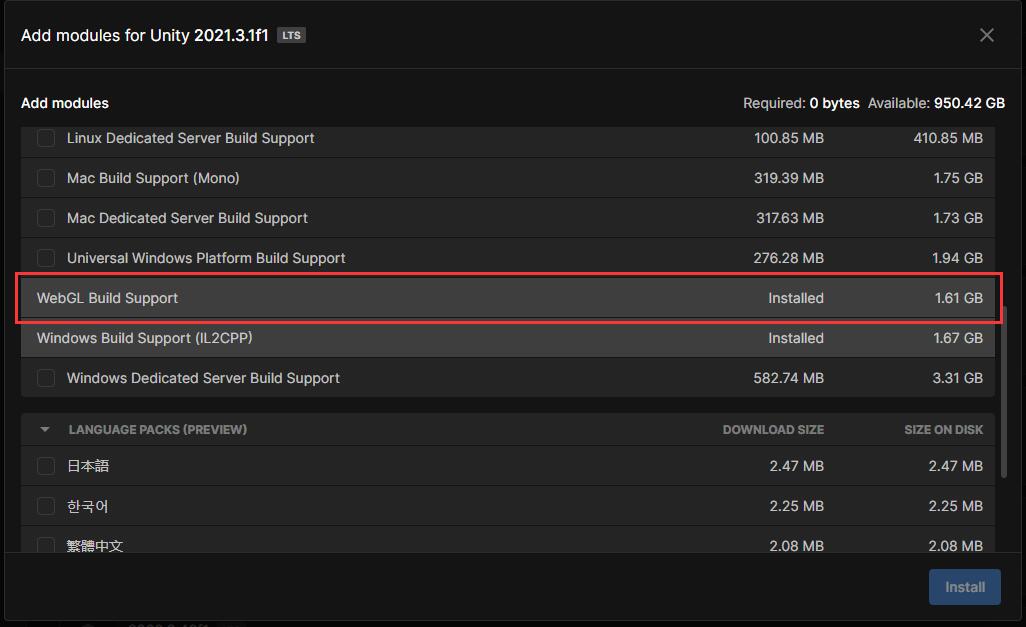
Create a soft (hard) reference from libil2cpp in the Editor directory to the local libil2cpp directory
Note: Starting from Unity 2021.3.4+ and 2022.3.0+ versions, since local installation is supported, it is no longer necessary to establish this reference.
Win platform
Developers who are not familiar with the command line should first master the basic usage of the command line.
- Open the command line window with administrator privileges. This operation is different for different operating system versions, please handle it as appropriate. Under Win11, it is
right click on the start menu and select the terminal administrator menu item. - Run
cd /d {editor_install_dir}/Editor/Data/il2cpp, switch directory to the il2cpp directory of the installation directory - Run
ren libil2cpp libil2cpp-originto rename the original libil2cpp to libil2cpp-origin - Run
mklink /D libil2cpp "{project}/HybridCLRData/LocalIl2CppData-{platform}/il2cpp/libil2cpp"to create a symbolic reference from libil2cpp in the Editor directory to the local libil2cpp directory
MacOS or Linux platform
- Open command line window
- Run
cd /d {editor_install_dir}/Editor/Data/il2cppto switch directories to the il2cpp directory of the installation directory. The specific directory may vary depending on the operating system, please handle accordingly - Run
mv libil2cpp libil2cpp-originto rename the original libil2cpp to libil2cpp-origin - Run
ln -s "{project}/HybridCLRData/LocalIl2CppData-{platform}/il2cpp/libil2cpp" libil2cppto create a symbolic reference from libil2cpp in the Editor directory to the local libil2cpp directory
Pack
- Run
HybridCLR/Generate/All - Run
HybridCLR/Build/BuildAssetsAndCopyToStreamingAssets. Notice! This menu is added by thehybridclr_trialproject, not a command that comes with the hybridclr package. - Just run
Build And RuninBuild Player